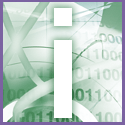 Introduction | Internet
Introduction | Internet |
 |
1. To export the addresses log in to Outlook Express and click File, Export, Address Book. In the Address Book Export Tool select 'Text File (Comma Separated Values)', then click Export.
2. Click the Browse button and locate the drive or folder to which you intend to save the exported addresses. In the File Name dialog box type a name for this file, then click Save. Click Next and select the checkboxes for all the data fields that are listed, then click Finish. Click ok, and Close. The newly saved file will have the file type CSV.
3. To import the addresses, start Outlook Express and click File, Import, Other Address Book. Select 'Text File (Comma Separated Values)', then click Import.
4. Click the Browse button and locate the file containing the addresses that you want to import, then click Open. Click Next then Finish. Once the data has been imported to the new address book, click ok, then Close. You should also be able to use this tip to move addresses between different Outlook Express identities. See also tip Transfer Outlook Express' address book to a new PC.